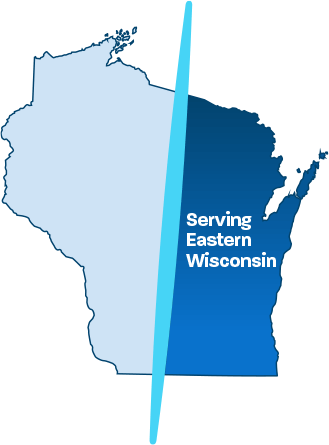An Overview of Microsoft Planner
There is an old saying in the world of business that if you fail to plan you plan to fail. And while it has become a cliché, there is a lot of truth in that sentiment. If your business does not have a plan – for growth, for profitability and for competiveness, you are basically flying blind.
As your local greater Milwaukee IT support partner, we want you to get the most out of Microsoft Planner.
Modern businesses have a lot of technological planning tools at their disposal, but they still need to use those tools effectively. The aptly named Microsoft Planner is one such tool, and it definitely belongs in your business toolbox.
So what is Microsoft Planner, and what makes it so powerful? Here are some key things you need to know about using Microsoft Planner in your business.

What is Microsoft Planner?
An Overview
Microsoft Planner is part of the Office 365 suite of products, a package your company may already be familiar with. But unlike Word, Excel and other products, Microsoft Planner has been designed from the ground up as a work management tool.
Since it is web-based, Microsoft Planner is accessible from anywhere with an internet connection, so workers can share ideas, access files, update projects and keep each other in the loop whether they’re in the next cubicle or the other side of the planet.
How Does Microsoft Planner Work?
The heart of Microsoft Planner is its easily accessible web interface. Once they have connected, team members can plan tasks and handle simple projects without the hassle, complexity or time commitment of a traditional project planning platform.
Microsoft Planner also gives users the ability to set deadlines, so supervisors can create projects, establish expectations and let members of the team work to meet them. And since Microsoft Planner allows for easy communication between team members, no one feels left out or underappreciated.
Who Has Access to Microsoft Planner?
Microsoft Planner is part of the Office 365 environment. That makes it accessible to companies of many different sizes. If your company has purchased a license for Office 365, you should be able to access Microsoft Planner in addition to other tools in the suite.
In fact, one of the biggest advantages of Microsoft Planner is the fact that it integrates so well with other parts of the Office 365 family. Users of Microsoft Planner can work on projects while they interface with Outlook, Teams, SharePoint and other popular Office 365 tools.
Microsoft Planner also provides guest access, so users who do not yet have formal accounts can share their ideas, provide input on current projects and contribute to the team. This is a useful feature for many companies, especially fast-growing firms who need to bring new employees up to speed quickly.
What Are the Benefits of Microsoft Planner?
Microsoft Planner has some key advantages over competing products, such as the ability to integrate and interface with the vast suite of other Office 365 products.
Beyond those advantages, Microsoft Planner also lets users access the interface through the popular Microsoft Teams. This is a huge advantage for businesses that have already discovered the power of Teams in their project planning and management.
Like similar products, Microsoft Planner is great for fostering teamwork and communication, key skills in the modern business world. But since it is so tightly integrated into Office 365, Planner can provide higher levels of cooperation and sharing.
How to Organize Teamwork with Microsoft Planner
These tips can help you organize and foster teamwork in Microsoft Planner.
- Choose your team members carefully. The makeup of your project team is critical, so think carefully about whom to assign. Building a team is a delicate process, and the first step to successful project management.
- Assign tasks based on experience and abilities. The assignment of tasks is second only to team makeup in terms of successful project management. Now that the team is assembled, make a list of tasks and choose assignments based on everyone’s individual talents and abilities.
- Set realistic deadlines. If deadlines are not realistic, they are likely to slip. Be honest about the amount of work to be done, then set your project milestones accordingly.
- Engage in progress reports. If you want to keep your project on target, you need regular progress reports. Whether you meet in person or virtually, getting updates on major milestones is vital.
- Encourage sharing and communication. Microsoft Planner is one of the most powerful tools for sharing and communication, but effective project management still requires the human touch.
How to Get Access to Microsoft Planner
If you already have an Office.com login and password, you can use it to access Microsoft Planner projects you have access to. If you do not have an Office.com account, you will first need to create one. Project managers can assign access to various tasks via Microsoft Planner, and once you have been added to the team you can sign in and start contributing.
Microsoft Planner FAQs
You probably have a lot of questions about Microsoft Planner, and there is a lot to learn. These are the answers to the most commonly asked questions about Microsoft Planner.
Can I Create More Than One Group?
Yes. Users of Microsoft Planner can create multiple plans for their groups.
What is a Plan?
In terms of Microsoft Planner, a Plan is a collection of tasks that can be assigned to various team members. Each assigned task is a separate piece of work, and each task has its own discrete deadline.
Where Are Planner Files Stored?
The plans you create are stored in an associated SharePoint document library. This design structure provides safe and secure access to plans in progress and makes teamwork and collaboration easier.
Is Guest Access Provided?
Yes. While the creation of permanent accounts is encouraged, Microsoft Planner does provide guest access. That allows new team members to contribute to projects even before their permanent accounts have been created.
If you would like to learn more about Microsoft Planner and its capabilities, we invite you to call Ontech today at 262-522-8560 or reach us online.
Ontech specializes in working with businesses who have 10-250 users. Due to the wide variety of clients we work with, our solutions are flexible and customized to meet your current needs and future growth plans.
Our Microsoft experts will be happy to help your greater Milwaukee area business integrate this powerful project planning tool into your organization, so you can enjoy its many advantages and take your planning to the next level.