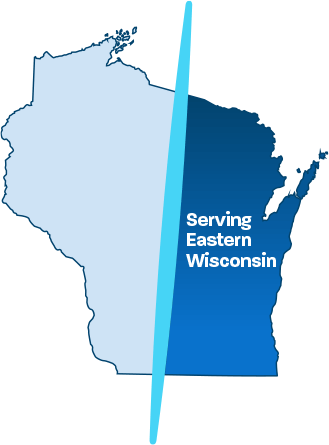Data Backup Checklist: 7 Important Questions
Between cyber threats, accidental damage and equipment failure, it is not a matter of if, but WHEN a security threat will affect your business. Yet…statistics have shown that 29% (almost a third of computer owners) have never backed up their computers while only 10% backup daily.
Think you have a solid data backup system in place for your business? Are you 100% confident your business could recover in a matter of hours or minutes if a disaster struck your business tomorrow?
Don’t make this mistake…
If you’re like most people, at some point in time, you’ve lost an hour of work on your computer. Now imagine losing DAYS or even WEEKS of work. What would you do if you lost your client database, your financial records and every file your company has ever produced?
If that wasn’t bad enough, what if your network went down for days and you couldn’t access information on your PC or email? How would this very real scenario affect your business?
Very often, there are drastic differences between the backup and recovery system you ‘think’ is in place for your business, versus what you actually have in place.
We see this all the time when Milwaukee area businesses bring us in for a Free Network Discovery.
Don’t make the all-too-common mistake of assuming your backup is secure simply because you receive a daily email message stating the “job” was successful.
In reality, the “job” might only include SOME, but not all of your files. A complete backup should include:
- Operating system files
- Software application files
- Lesser used data files
- All data files on every server (not just some servers)
A comprehensive backup is the path you need to take to ensure a complete recovery in the event of a disaster.
What if Your Network Failed TOMORROW?
What steps would you take to recover your files? What is your estimated recovery time? If you’re a little ‘fuzzy’ on the answer to these questions, keep reading for the 6 key questions you need to ask about your current backup system.
1. Do Your Backups Actually Work? How Do You Know?
This might seem obvious, but this is one area of your business you don’t want to overlook, just because you’ve paid an IT company come in and configure the backup process sometime in the not too distant past.
When was the last time someone actually completed a full restore from your backup? More often than you’d think, we come across situations where the backup is not working correctly (or not working at all), and the business manager and owner have NO IDEA this is happening. This might be the result of low disk space, backup software issues, user error, incorrect configurations, bad disks or backup tapes or just plain inattentiveness.
2. Are Your Backups Running (Are You Sure About That)?
Confirm that the IT company or individual responsible for managing your backups is watching for the absence of success/failure messages. If your backup software stops working entirely and notifications are sent only when a backup fails, they might assume everything is backing up as it should and remain blissfully unaware that your company has NO backup system in place.
The best way to avoid this is to test your backups regularly and restore your data to ensure all files are usable. If you manage your backups, you might want to restore a sample set of designated files every so often. If an outside IT company handles your backups, ask them to show you the screen that confirms backups are being successfully completed so you have evidence that your backups are working properly.
After all, the LAST thing you want to do is spend money on solutions that APPEAR to be working, when in reality, your business is seriously at risk of losing all your valuable data.
3. Are You Backing Up Some or All of Your Data?
With a growing number of data and devices, it’s an ongoing challenge for companies to keep track of important data.
If it has been awhile since you have last evaluated your backup system, are there new sources of data that are currently excluded from your backup?
You might have a shared drive where the company saves data, but have you also accounted for these devices?
- Tablets
- Smart phones
- Individual laptops
- Cloud storage
- Memory sticks
Company emails – both inboxes and sent items, company contacts, calendars, important files and documents all need to be accounted for. If you haven’t clearly (and recently) defined the various types of data you need to store, you might be excluding critical files from your backup.
4. How often is Your Data Backed Up?
Picture this: It’s 4pm and you need to send a file you’ve been working on all day, to a customer by 5pm. Suddenly, you make the tragic mistake of overwriting the file. You remember you have a backup system in place and attempt to recover it only to find the last version you have on file is from 10pm the previous night.
Ouch! THIS…is why this question is critical.
Today’s backup technologies allow for backup snapshots to be taken periodically throughout the day. If your business relies on up-to-date data, but your backups are scheduled to run once a day or even once per week, even daily backups are not sufficient for your business.
How Can You Avoid This From Happening?
To prevent this dreaded scenario from happening to you, your backup should allow for multiple “restore points” throughout the day. In the IT industry, we refer to this as a Recovery Point Objective or “RPO” – the point in time you need to be able to restore from. Automatic backups can be run every 30 minutes, once a day, week or month.
If your backup system was scheduled to run every 30 minutes, in the previous scenario, you could have restored a backup from 3:30pm that day, saved yourself from a substantial amount of aggravation – and still met your 5pm deadline.
5. Do You Have at Least Two Backups in Place?
Never rely on a single backup method. While online backups are convenient, you should always use an alternative backup method because backups can fail too!
Are You Making This Mistake?
It’s a risky decision to store your backup data in your office. In the event of a fire or natural disaster, your data would be lost forever. A better option is to store data off-site.
Remote or offsite backups allow you to store a secure copy of your data in a location other than your office. This type of backup runs automatically after-hours, storing your data in a high security facility, on a daily basis. With remote backups, you don’t need to manually rotate between disks or physical tapes. By the time you arrive in the office each morning, a copy of the backup data is already stored offsite in a secure facility – far away from your physical office location for safekeeping
A word of warning: While it’s good practice to use a remote backup solution, be sure you are using a good provider so you don’t end up paying a lot of money only to find you can’t recover your data within the amount of time you expect.
6. Does Your Backup…Have a Backup Plan?
 As an alternative to a second backup, small businesses can archive most of their data on their own, but with large servers, an image of the server should be created to make a backup of your saved data in case it can’t be retrieved immediately.
As an alternative to a second backup, small businesses can archive most of their data on their own, but with large servers, an image of the server should be created to make a backup of your saved data in case it can’t be retrieved immediately.
Remember…
Backups can fail, so this simple precaution is a good idea, particularly if your business stores large amounts of data.
7. How Quickly Will Your Systems Be Up and Running?
For many businesses, the ability to get their systems up and running quickly after a disaster is critical. If you have a proper backup solution in place, you can recover your data in minutes. Time is obviously a major factor in your backup plan but many business owners and managers are still unclear on how much time it will actually take to recover their system.
Recovery time is based on the volume of data to be restored and the backup system you have in place. If you are restoring an entire server, recovery time could range from one hour to as much as two days.
Newer backup technologies now make it possible for businesses to run a recent backup image as a temporary “virtual server” while replacement of damaged equipment or the full recovery process runs in the background. Does your current data backup system have what it takes to restore your data backup correctly – and in the time frame required? Not sure? No problem, we’ve got you covered.
Cloud Backup Guides and Solutions