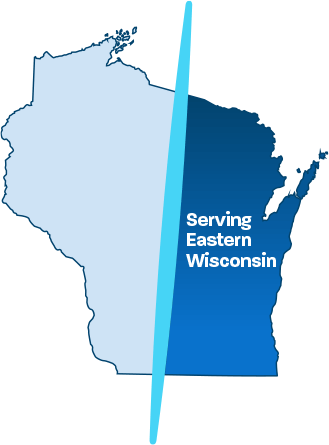OneNote for Business Use
An integral part of the Office 365 platform, Microsoft OneNote is one of the most powerful productivity tools on the market.
The program combines note taking, both handwritten and typed, screen clips, and even audio commentaries into an easy-to-use package.
This makes Microsoft OneNote an excellent collaboration tool that businesses can utilize within the workplace or across locations, to share ideas, make improvements and manage projects.

How to Stay Organized & Productive in the Workplace
OneNote Supports Mobility and Effortless Collaboration
As Ontech’s technicians work with businesses throughout greater Milwaukee, there is one frequent concern when it comes to businesss collaboration.
You’ve likely experienced the frustration of sending documents back and forth through a cluttered inbox, dealing with deliverability issues and struggling to send large files to employees or co-workers. Who hasn’t?
In this information-age, it’s a challenge to not only collaborate on large projects, but to keep all your digital files organized.
Microsoft OneNote solves this problem by creating a platform that allows you to send notes and compile resources with other OneNote users – no matter where they’re located. OneNote makes it easy for users to effortlessly share ideas and collaborate with others.
Getting Started with OneNote for Business
If you’re concerned about a learning curve with OneNote, don’t be.
It’s intuitive, easy to use and if your organization has an Office 365 subscription, it’s likely that you already have access to this powerful collaboration tool. Microsoft OneNote is part of most Office 365 plans, so getting started is as simple as opening the program and familiarizing yourself with the user-friendly interface.
How to Use OneNote as Your Digital Notebook
 To use OneNote, first locate it on your desktop or download on your Android or iOS device.
To use OneNote, first locate it on your desktop or download on your Android or iOS device.
Once the program is open, you can use it as a digital notebook. Like a traditional notebook, you can even take handwritten notes (using a touchscreen device), or you can type directly into the program. And unlike a traditional notebook, you can even share audio files!
To get started, just find your Office 365 installation, and make sure that OneNote is part of the package. Then get ready to create your first document.
TIP: You can open OneNote through a shortcut by holding down the Windows key and pressing Shift and N simultaneously. Once OneNote opens, you can start a new document by selecting File and New.
You’ll be asked to choose a location for your new OneNote file, and in most cases that will be your personal OneDrive. From there, you can simply type a name for your new Notebook and click Create Notebook.
3 Great Ways to Use OneNote in the Workplace
It’s easy to see the potential of OneNote for business use, but its usefulness will differ depending on the kind of work being done and the individuals performing the work. OneNote can be a very powerful tool for general business use, allowing mobile workers to chat, share notes, ideas and get updates on current projects from co-workers.
1. Multi-Location Collaboration: Microsoft OneNote is especially beneficial for businesses with multiple locations who need to coordinate on projects. A manager in Milwaukee, WI can share ideas with employees in Los Angeles, New York and Chicago, then review the results in real-time while chatting online with those staff members. Instead of trading emails and waiting for a response, the manager can collaborate instantly and provide feedback to staff members – all without leaving the office.
2. Project Management: OneNote is an excellent tool for general business use, but it is perhaps best suited for the world of project management. Project managers encounter a number of obstacles, such as:
- Problems/delays with communication
- Misunderstandings between team members
- Bottlenecks that create unnecessary delays
Microsoft OneNote promises to eliminate many of those challenges, making project management far easier and much more productive. Instead of wondering where each team member stands on the established timeline, project managers can use OneNote to see exactly what everyone has accomplished.
As each new milestone is achieved, project managers can update the timeline, checking off old tasks and assigning new ones in real time. By keeping everyone on the same page and setting realistic goals, project managers can use OneNote to bring their projects in on time and under budget.
3. Getting Organized: Microsoft OneNote is also an excellent tool for getting organized, something that everyone in the company, from the entry-level employee to the occupant of the corner office, will be able to appreciate.
Take organization one step further and through SharePoint, you can create your own OneNote “Wiki” in a work group to store large amounts of information. The simple design of OneNote makes it easier to organize thoughts and resources in one place. This seamless collaboration tool allows employees to gather information from a number of different sources and build that data into a comprehensive “digital storage file”.
Is OneNote Secure?
 OneNote is a powerful tool for project management, organization and general business use, but security is always a consideration when data is flowing back and forth online.
OneNote is a powerful tool for project management, organization and general business use, but security is always a consideration when data is flowing back and forth online.
It is easy to see why some may question the security of OneNote, but Microsoft has built the platform from the ground up, with security measures in mind, particularly when it comes to business use.
OneNote security begins with password protection
A strong password is essential when using the program for business or project management. Microsoft OneNote is designed to keep users and their notes safe and good passwords play a vital role in that protection.
Users can assign passwords to specific sections of their Notebooks, making both collaboration and security easier. With this feature, a project manager can grant specific access to individual team members based on the tasks they need to complete, all while protecting the rest of the project from unauthorized access.
Once a specific section is password protected, every page in that section is locked, and no one can see it without first entering proper credentials.
Microsoft Office OneNote for Mac
All of this might sound great for Windows users, but what if you’re a Mac user?
Mac users will be glad to know they can also take advantage of the collaborative tools within Microsoft OneNote. Microsoft designed a OneNote product specifically for Mac users, so they too can share ideas, receive feedback and contribute to projects – whenever, wherever they need to.
In addition, Mac users can easily sync their notes with OneDrive, making collaboration easier, safer and more secure. Users can open, view and edit their Notebooks on all of their devices, allowing them to share information and keep everything up to date.
What Most People Don’t Know About OneNote
If you use OneNote, you already understand the power of the platform, but even experienced users may not realize its full potential. For example, did you know…
- Only a single OneDrive account can be associated with OneNote.
While users can sign up for multiple OneDrive accounts, only one of them can be associated with the OneNote platform.
- You can give OneNote access to your camera.
If you want to share photos with your fellow collaborators, you can allow access to the camera on your phone or other device. OneNote will ask for permission the first time you try to insert a picture, and once granted, you can use the platform to share your favorite images.
- The Notebooks you create are private.
OneNote Notebooks may be stored online, but they are private unless otherwise specified. This security feature is an integral part of the OneNote collaboration process.
Skyrocket Productivity in Your Workforce
With so much to offer, it’s easy to see why Microsoft OneNote has become the go-to platform for business collaboration and organization around the world.
Whether you’re a busy project manager, the owner of a company with many different locations or a telecommuter trying to stay organized and productive, Microsoft OneNote is a powerful tool for collaboration and communication in business.
Much more than a simple note taking solution, through this popular platform, you can share handwritten notes, images, photographs and even audio files and commentaries.
If you’re ready to put the Microsoft Office Suite of tools to work for your company, connect with us online, give our Ontech Systems support team a call at 262-522-8560 or request a Free Network Discovery to identify potential security vulnerabilities and areas for improvement throughout your network.
Our highly qualified, skilled team of consultants are experienced with all aspects of Office 365 and other cloud-based software solutions.
We’ll help you understand Office 365 solutions, answer any questions you have and ensure your business is positioned for growth and productivity, no matter what your size and budget.