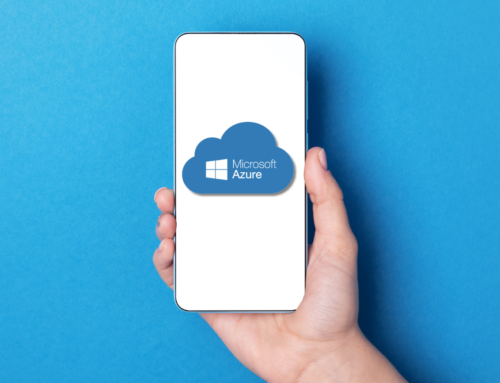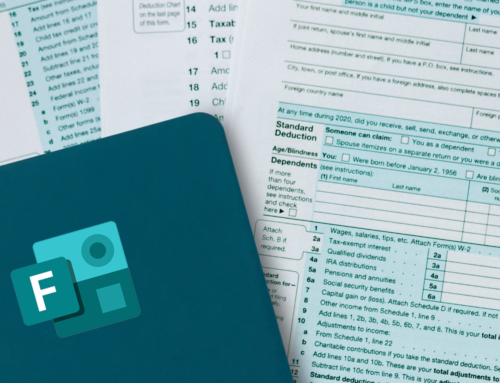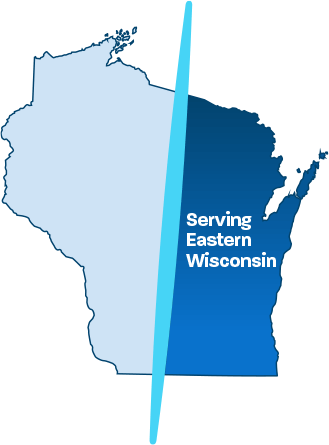Simple Steps to a Office 365 Email Migration
An office 365 email migration is one of those IT tasks that requires careful planning. Thankfully, there are time-tested and proven systems like SkyKick that make the process easier.
SkyKick is Microsoft’s answer to a number of challenging technical problems when it comes to migrating data from a local Exchange server to the cloud in Office 365.
What data is moved in an Office 365 email migration?
The short answer is that SkyKick can pretty much move it all.
- Basic email
- Contact data
- Calendar rules and permissions
- Email signature blocks
Migrating from the Microsoft Exchange Server to Outlook 365 can actually be low risk and easy through careful planning – even if you’re using an older version of Exchange from 2003!
What’s all the buzz about?
Ontech has completed hundreds of successful migrations to date. With that said, there are several considerations to keep in mind before scheduling the actual migration.
1) Establish Goals and Priorities
When moving from Exchange server to cloud, consider what you want to put in the cloud. Will you only be moving email or will other documents and shared files need to move to the cloud? A safe bet is typically choosing an Office 365 plan that includes file storage through SharePoint and OneDrive so you have room for data other than email.
Consider how users within your organization perform their job. Some employees might be 100% mobile, only checking email on mobile devices, while others utilize the full suite of Microsoft Office products on their desktop.
2) Choose Your Plan Carefully
Selecting an Office 365 plan can be daunting, but you can leave the heavy lifting to us. Ontech Systems can help you choose the best plan to fit the needs of your organization. One nice feature about Office 365 is that you can mix and match plans within your company and easily change plans, should your needs or goals change at some point in the future.
3) Plan the Migration
Once you’ve selected a license, the next step is to plan your migration. Naturally, this is one of the most critical steps to ensure no detail is missed since it is much more difficult to make changes in the middle of a migration than to plan ahead from the start.
Planning typically consists of three parts – discovery, clean-up, and communication.
Discovery is just how it sounds. This step helps you map out how your email/data is currently configured and how users within your business currently access Microsoft services. Discovery helps you define the best way to move your data.
In the clean-up phase, you evaluate any old accounts or data that is no longer needed. It is at this point when new workflows, compliance details and process changes are discussed and addressed.
TIP: One common mistake is where files are taken from a local server and moved into SharePoint and/or OneDrive. It will save you a lot of time, hassle, and headache if you organize files FIRST before migrating them over to the new services.
Finally, a clearly defined communication plan should be defined to notify users of what to expect in the coming weeks and days prior to the migration, as well as what happens on the day of the migration and once it’s complete.
4) Migrate the Data
Whew! Almost there. On the day of the migration, your data is actually migrated from Exchange to Office 365. What this process looks like varies from business to business depending on the data you’re migrating, but it typically can be broken down into four steps.
First, new Office 365 accounts are set up. Then, mail is copied over to the new accounts. Next, data is moved over to SharePoint or OneDrive and finally, mail records are cut over to Office 365.
The next day, users can log into their new Office 365 accounts and their old mail will be populated in their new account.
Expert Office 365 Migration Support
Office 365 email migration doesn’t have to be a burden or long standing “to do” on your list that you keep putting off. Call Ontech Systems at 262-522-8560 or send us a message online with all your email migration questions. Just a quick 10-minute call is all it takes to get started!
Office 365 Guides and Support