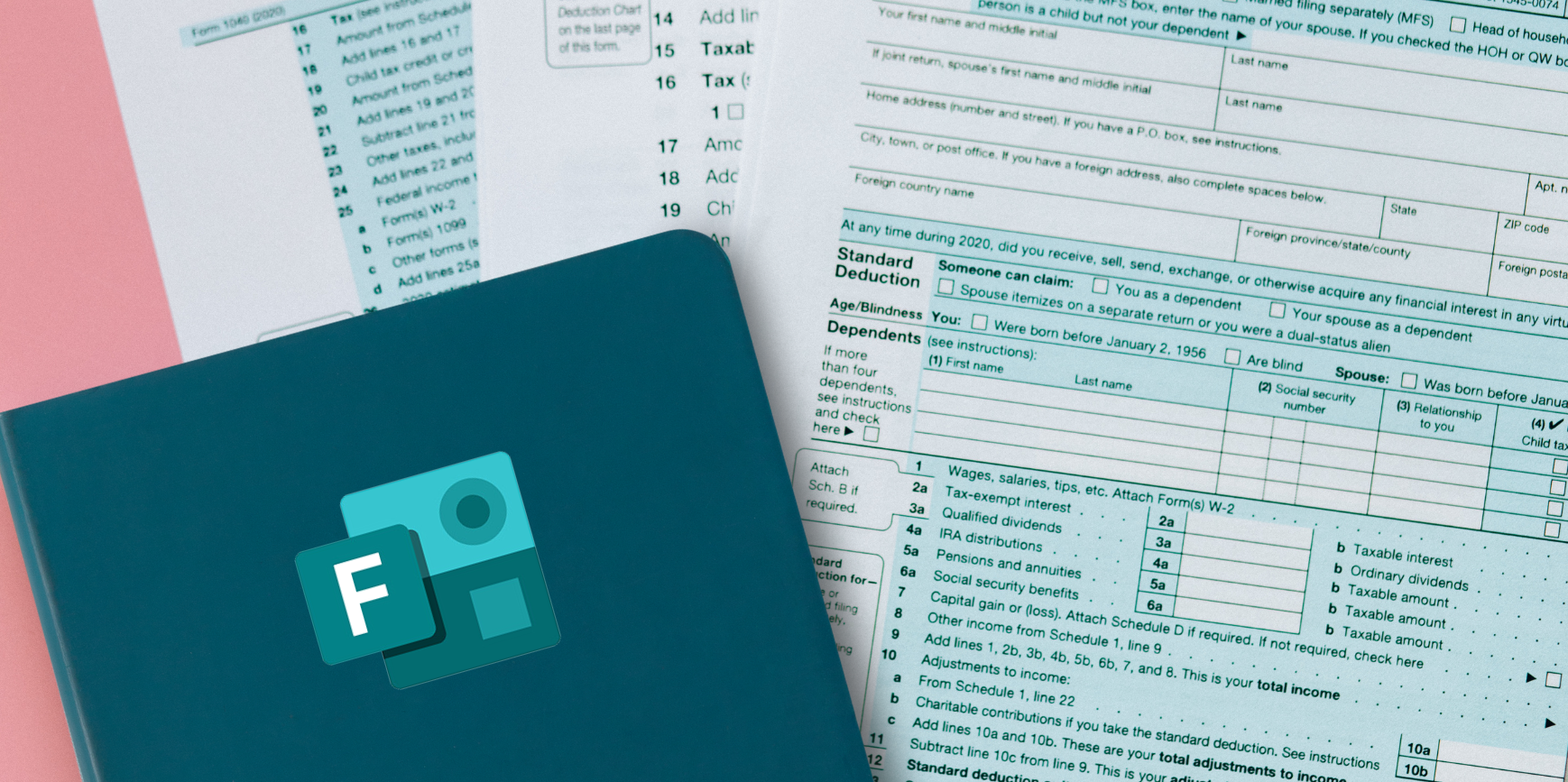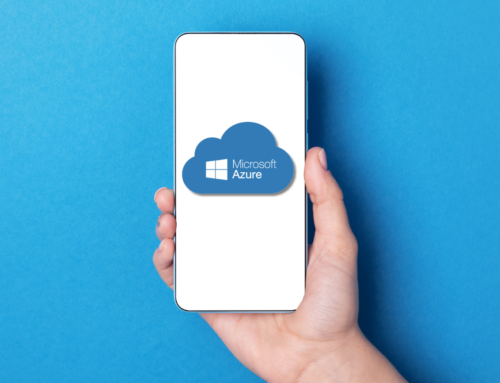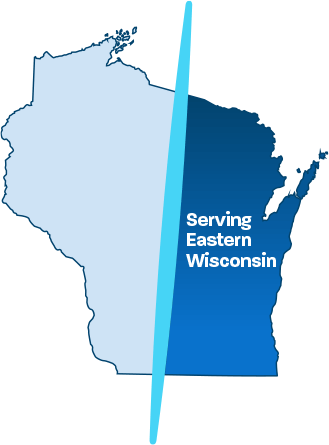Microsoft Forms: 7 Frequently Asked Questions (and Answers)
Microsoft Forms is a powerful business tool that allows you to easily create forms and collect real-time responses from collaborators and colleagues.
Once you begin using Microsoft Forms, you’ll find it easy to visualize data through the automatic charting function. There are many great uses for this innovative tool such as gauging satisfaction, gathering feedback, and making better decisions based on actual data.
Ontech specializes in working with businesses who have 10-250 users. Due to the wide variety of clients we work with, our solutions are flexible and customized to meet your current needs and future growth plans.
What You Need to Know About Microsoft Forms
Microsoft Forms Q&A’s
If you’re thinking about adding Microsoft Forms to your Office suite of Microsoft products, there’s a good chance you have questions. These are the most frequently asked questions about this powerful business tool.
#1 What is Microsoft Forms Used For?
Microsoft Forms is typically used to collect survey data and user responses. Businesses can use the tool to survey employees, gather feedback and even ask for advice on projects and other key decisions. Many businesses also use it to share quizzes, surveys and similar documents.
Another great benefit of the tool is visualized data. Form data is automatically converted into charts and graphs that make your data more functional and easy to interpret.
#2 Who Can Use Microsoft Forms?
Microsoft Forms is suitable for businesses of all sizes and many organizations already have access to this tool as it is included with many installations of Office 365, including educational, commercial and U.S. government licenses.
#3 How Do I Get Microsoft Forms?
If you do not already have it, the easiest way to get Microsoft Forms is through an Office 365 subscription. Most educational, commercial and government Office 365 licenses include free access to Microsoft Forms.
If you need help accessing Microsoft Forms, contact us. Sometimes the tool is included in your subscription, but an IT administrator needs to flip the switch to give you access to Microsoft Teams.
If you already have access to Office 365, simply open up a web browser and type forms.office.com. Log on with your credentials and follow the prompts to access existing forms or create new ones.
#4 Can I Create Folders in Microsoft Forms?
While there is currently no built-in way to create folders in Microsoft Forms, as a workaround, you can organize forms by color. When you search the form name or owner in the search box, the Form’s theme is shown in the form card to aid in organization. If you would like to see folders integrated into Microsoft Forms, we encourage you to vote for this feature on Microsoft’s features suggest page.
#5 Can I Attach Files to Microsoft Forms?
While Microsoft Forms does not currently support attachments, there are plans to make this feature available in the future. Microsoft Forms does include a number of other powerful tools for sharing and collaboration through Microsoft SharePoint.
#6 How Do I Use Microsoft Forms in a Team?
Microsoft Forms does integrate with Teams. Microsoft offers a detailed help file on how the two tools are integrated. From employee satisfaction surveys to fun quizzes, there are countless ways to utilize Microsoft Forms with Microsoft Teams as a sharing and collaboration tool.
#7 How Do I Share a Microsoft Form?
Sharing is easy through Microsoft Forms. To enable sharing, just open the form you wish to share, click Share and click ‘Get a link to view and edit’.
From there, you can simply click Copy when you see the form’s URL. Just paste this link, share with your intended audience, and wait for the responses to start rolling in. If you want to stop sharing a form at any time, all you need to do is open the Share pane and click the trash can icon to remove the Collaborate link.
Getting Started with Microsoft Forms
Microsoft Forms is a powerful tool for gathering information, visualizing data and gathering responses from employees and business associates.
If you are not yet using Microsoft Forms, you could be missing out on a host of benefits. New users are often surprised at how easy it is to use – particularly since this tool was recently introduced to the market.
Whether you’re interested in IT services outsourcing, managed IT servies, or cyber security services, call Ontech Systems at 262-522-8560 – we’re here to help.
Our expert team can answer any questions not addressed here, help you understand how Microsoft Forms integrates with other tools within the Office 365 suite, and assist you in launching forms so you can start gathering data.